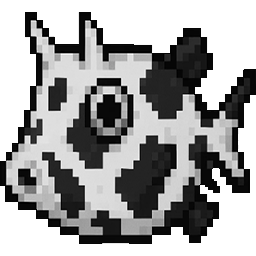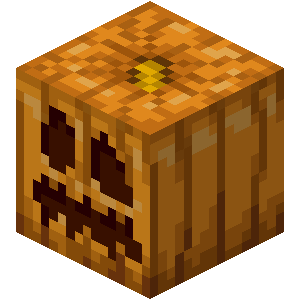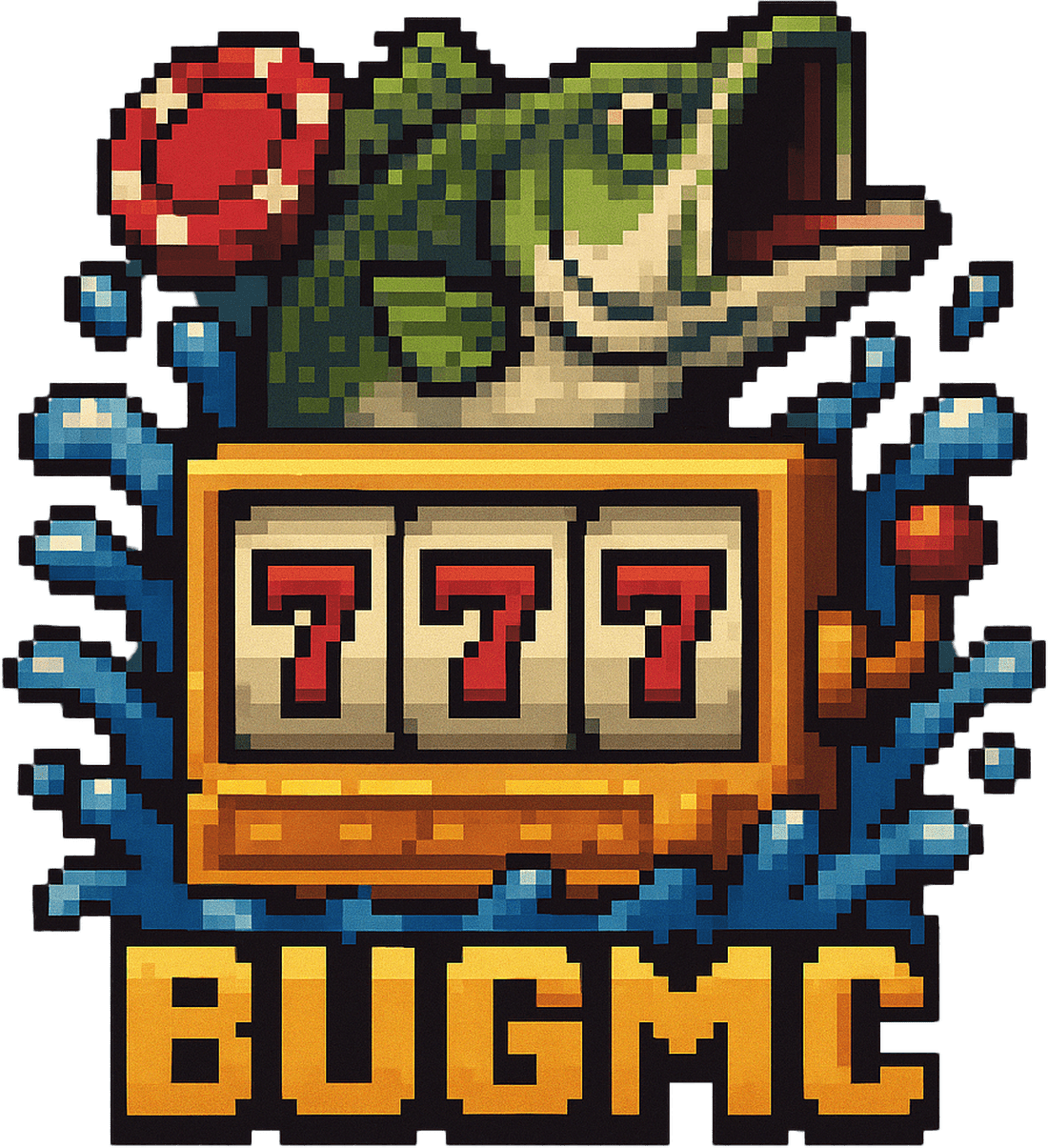
Vegas Leaderboards - DM v2.0
Vegas Leaderboards Menus & Holos interfaces that display top players, games played and highest won.
I'm thrilled to announce a major update for the VEGAS ATM + LEADERBOARD MENU SYSTEM! This release focuses on expanding the ATM functionality, fixing bugs, and making installation smoother than ever with new copy-paste file paths and improved hologram support.
What's New in this Update?
-
Mega ATM Expansion! I've added a second menu page for the ATM (
atmpage2.yml) which includes 30 new chip purchase options, ranging from $100 up to a massive $1,000,000 chip! -
DecentHolograms Support: Full compatibility added for the DecentHolograms plugin.
-
Hologram Auto-Positioning: Both FancyHolograms and DecentHolograms configs are now pre-set to spawn at
world:0:64:0, making them immediately visible and easier to relocate. -
Icon & Compatibility Fixes: Bugs related to ItemsAdder icons have been squashed, and the files are now more structurally sound.
Streamlined Installation: The entire tutorial is updated with crystal-clear steps and simplified file paths to ensure a perfect copy-paste setup.
if you're updating, be sure to add the new casinoatmpage2.yml file and update your DeluxeMenus config.yml!
1. Install Required Plugins
-
Download & install the Vegas plugin.
-
Install DeluxeMenus.
-
(Optional, but recommended): Install iTriggerBlock for ATM block interaction.
2. Configure DeluxeMenus Files
This step adds all the necessary menu configs, including the new ATM page, to your existing DeluxeMenus setup.
A. Update config.yml
-
Open your server's DeluxeMenus folder:
server/plugins/DeluxeMenus/config.yml -
Find the
gui_menus:section. -
Copy and paste the following code directly underneath
gui_menus:. You must include the newcasinoatmpage2entry!
gui_menus:
casinoatmtopgamesp1:
file: Casino_Atm_Menu/casinoatmtopgamesp1.yml
casinoatmtopgamesp2:
file: Casino_Atm_Menu/casinoatmtopgamesp2.yml
casinoatmtopwon1:
file: Casino_Atm_Menu/casinoatmtopwon1.yml
casinoatmtopwon2:
file: Casino_Atm_Menu/casinoatmtopwon2.yml
casinoatmpage2: # <--- NEW PAGE
file: Casino_Atm_Menu/casinoatmpage2.yml
B. Copy the Menu Folder
-
Copy the entire folder named
Casino_Atm_Menufrom your downloaded zip file. -
Paste it into your DeluxeMenus directory:
server/plugins/DeluxeMenus/gui_menus/
Your file structure should look exactly like this: server\plugins\DeluxeMenus\gui_menus\Casino_Atm_Menu\Menus*
3. (Optional) Change Icons
If you want to customize icons, here are a few material formats you can use. I've ensured compatibility with these and fixed prior issues!
| Plugin/Material Type | Example Format |
| ItemsAdder | material: itemsadder-mcicons:icon_search |
| Vanilla Minecraft | material: PAPER |
| Base Heads | material: head-%player_name% |
For complete customization, check the DeluxeMenus Wiki on Materials.
4. Set Up Holograms (Leaderboards)
The hologram files for both plugins are now configured to spawn at world:0:64:0 for easy initial placement.
-
Copy the contents of the hologram file from your downloaded zip into your chosen hologram plugin's config.
-
IMPORTANT: Don't forget to move and/or update the coordinates to your final server world location after loading the plugin!
| Plugin | Location |
| FancyHolograms | 0, 64, 0 |
| DecentHolograms | location: world:0:64:0 |
5. Bind Menu to a Block (iTriggerBlock)
If you're using iTriggerBlock for your physical ATM, make sure the coordinates are set correctly.
coordinates:
x: MAKE THIS YOUR SERVER COORDS
y: MAKE THIS YOUR SERVER COORDS
z: MAKE THIS YOUR SERVER COORDS
world: MAKE THIS YOUR SERVER WORLD
🛑 Need Help?
If you encounter any issues with installation, please DM me directly on Discord: < bugjuice._ >. I can help you much faster there than on other websites!